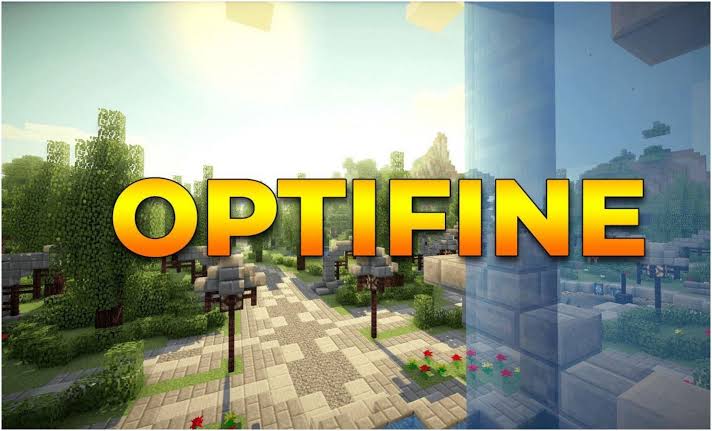Minecraft’s sandbox world offers infinite creative possibilities, but its performance and graphical limitations can sometimes hinder the experience. Enter OptiFine, the ultimate mod that allows players to unlock the full potential of Minecraft’s performance and visuals. OptiFine is a go-to mod for players who want to boost their game’s performance or take its aesthetics to new heights. In this article, we’ll explore how OptiFine works, its core features, and why it has become an indispensable part of the Minecraft experience.
What is OptiFine?
OptiFine is an optimization mod for Minecraft, designed to improve the game’s overall performance, reduce lag, and enhance graphics. Originally created to address performance issues, OptiFine has evolved into a comprehensive tool that not only improves gameplay smoothness but also adds several graphical features that aren’t available in the base game. It’s widely regarded as one of the most important mods in the Minecraft community.
Whether you’re running Minecraft on an older PC or a high-end gaming rig, OptiFine provides a range of customizable settings that can cater to your needs.
How OptiFine Improves Performance
Minecraft can be quite demanding on system resources, especially when exploring vast landscapes or heavily populated areas. OptiFine optimizes Minecraft’s code to make the game run more efficiently, providing better frame rates and reducing lag, particularly on lower-end machines. Here are some key ways OptiFine boosts performance:
- FPS Boost: OptiFine can significantly increase your frame rate by optimizing how Minecraft loads and renders its world. Many users report doubling or tripling their FPS after installing the mod, which makes a noticeable difference in gameplay.
- Advanced Chunk Loading: Minecraft loads the game world in “chunks,” which can cause stuttering or lag as new areas are generated. OptiFine allows for smoother chunk loading and lets you adjust how many chunks are rendered at once, helping to reduce lag in complex environments.
- Better Control Over Graphics: OptiFine offers fine-tuned control over various graphics settings like smooth lighting, render distance, and particles, enabling you to adjust these settings to fit your computer’s capabilities. For example, turning down fancy animations and lighting effects can free up resources, ensuring smoother gameplay on older machines.
- Minimal Resource Usage: OptiFine includes options for players to lower resource consumption, such as by disabling unnecessary animations, reducing particle effects, and simplifying graphics without sacrificing too much visual quality.
Key Visual Features of OptiFine
While OptiFine is primarily known for improving performance, it also enhances Minecraft’s graphics, making it a favorite for players who want to beautify their game. The mod introduces several features that elevate the game’s visuals, allowing for a more immersive experience.
1. Shaders Compatibility
One of the most popular features of OptiFine is its compatibility with custom shaders. Shaders dramatically improve Minecraft’s graphics by adding advanced lighting, shadows, water reflections, and realistic sky effects. With shaders, Minecraft transforms from its signature blocky look into a stunning, photorealistic world. Popular shader packs like SEUS (Sonic Ether’s Unbelievable Shaders) and Continuum rely on OptiFine to function properly.
2. HD Textures and Resource Packs
OptiFine allows players to install and use high-definition (HD) texture packs, which can go up to 512×512 resolution, providing greater detail to Minecraft’s blocks and environments. Whether you’re using a resource pack that adds realism to your game or one that stylizes Minecraft’s look, OptiFine ensures that these higher-resolution textures are rendered smoothly.
3. Dynamic Lighting
Dynamic lighting is another feature introduced by OptiFine that enhances immersion. When enabled, light-emitting items like torches and glowstone will light up their surroundings as you carry them, even when not placed. This makes exploring caves, tunnels, and dark forests much more dynamic and exciting.
4. Customizable Fog and Clouds
OptiFine gives players the ability to customize how fog and clouds are rendered in-game. You can control the thickness, distance, and behavior of these elements, allowing for a more atmospheric experience. This is especially useful when paired with shaders, as it can create breathtaking sunsets, realistic foggy mornings, or clear skies, depending on your preferences.
5. Zoom Feature
The zoom feature is a simple yet invaluable tool that allows players to zoom in on specific areas of the game world. It’s perfect for checking distant landmarks or keeping an eye on mobs from afar. A quick key press gives you a closer look without the need for additional tools like a spyglass.
6. Animation Control
OptiFine also allows you to control specific animations in the game, such as water and lava movement, portal animations, and fire effects. By toggling off certain animations, you can further reduce system load and improve performance, making the game run more smoothly.
Installation Process of OptiFine
Installing OptiFine is a straightforward process, even for players who may not be experienced with mods. Here’s how you can install OptiFine in a few easy steps:
- Download OptiFine: Head over to the official OptiFine website and download the version that matches your Minecraft installation. Make sure to choose the correct version for your game, as different OptiFine versions are compatible with different Minecraft updates.
- Install OptiFine: Once downloaded, open the OptiFine file. It will automatically detect your Minecraft installation directory. Click “Install,” and OptiFine will be added to your Minecraft launcher.
- Select OptiFine in the Minecraft Launcher: After installation, open your Minecraft launcher and select the OptiFine profile from the drop-down menu. Launch the game, and you’re ready to experience Minecraft with enhanced performance and visuals.
- Optional – Install Shaders and Texture Packs: To use shaders, place the shader pack files into the “shaderpacks” folder in your Minecraft directory. You can enable them in-game by navigating to “Options,” then “Video Settings,” and selecting “Shaders.”
Why You Should Use OptiFine
OptiFine is an essential mod for Minecraft players for several reasons:
- For Low-End Machines: If your computer struggles to run Minecraft smoothly, OptiFine offers the tools to reduce graphical strain and improve performance, making the game more playable on older or less powerful hardware.
- For High-End Machines: If you’re running Minecraft on a powerful system, OptiFine allows you to push the game’s visuals to their limit by using shaders and high-resolution textures, transforming Minecraft’s blocky world into a visually stunning experience.
- For Customization Lovers: The mod’s array of settings and control over every aspect of the game’s graphics makes it perfect for players who love to tweak and customize their gaming experience.
Read also: Best Practices For Securing Kubernetes Cluster Access
Conclusion
OptiFine is a game-changer for both performance and visuals in Minecraft. Whether you’re looking to optimize your game for smoother play or want to create a beautiful, immersive world with custom shaders and HD textures, OptiFine provides the tools to make it happen. Its ease of installation, powerful features, and impact on the gameplay experience have solidified its place as one of the most important mods in Minecraft’s history. If you’re not using OptiFine yet, now is the perfect time to unlock its potential and elevate your Minecraft adventures.